Lenovo ThinkCentre M900 Tiny: how does it fare as a home server?

My evenings of absent-minded local auction site scrolling1 paid off: I now own a Lenovo ThinkCentre M900 Tiny.
It’s relatively old, being manufactured in 20162, but it’s tiny and has a lot of useful life left in it.
It’s also featured in the TinyMiniMicro series by ServeTheHome.
I managed to get it for 60 EUR plus about 4 EUR shipping, and it comes with solid specifications:
- CPU: Intel i5-6500T
- RAM: 16GB DDR4
- Storage: 256GB SSD
- Power adapter included
The price is good compared to similar auctions, but was it worth it?
Yes, yes it was.
I have been running a ThinkPad T430 as a server for a while now, since October 2024. It served me well in that role and would’ve served me for even longer if I wanted to, but I had an itch for a project that didn’t involve renovating an apartment.3

Power usage
One of my main curiosities was around the power usage. Will this machine beat the laptop in terms of efficiency while idling and running normal home server workloads? Yes, yes it does.
While booting into Windows 11 and calming down a bit, the lowest idle power numbers I saw were around 8 W. This concludes the testing on Windows.
On Linux (Fedora Server 42), the idle power usage was around 6.5 W to 7 W. After running powertop --auto-tune, I ended
up getting that down to 6.1 W - 6.5 W. This is much lower compared to the numbers that ServeTheHome got, which were
around 11-13 W (120V circuit). My measurements are made in Europe, Estonia, where we have 240V circuits.

You may be able to find machines where the power usage is even lower. Louwrentius mada an idle power comparison on an HP EliteDesk Mini G3 800 where they measured it at 4 W. That might also be due to other factors in play, or differences in measurement tooling.
During normal home server operation with 5 SATA SSD-s connected (4 of them with USB-SATA adapters), I have observed
power consumption being around 11-15 W, with peaks around 40 W.
On a pure CPU load with stress -c 8, I saw power consumption being around 32 W. Formatting the internal SATA SSD added
5 W to that figure.
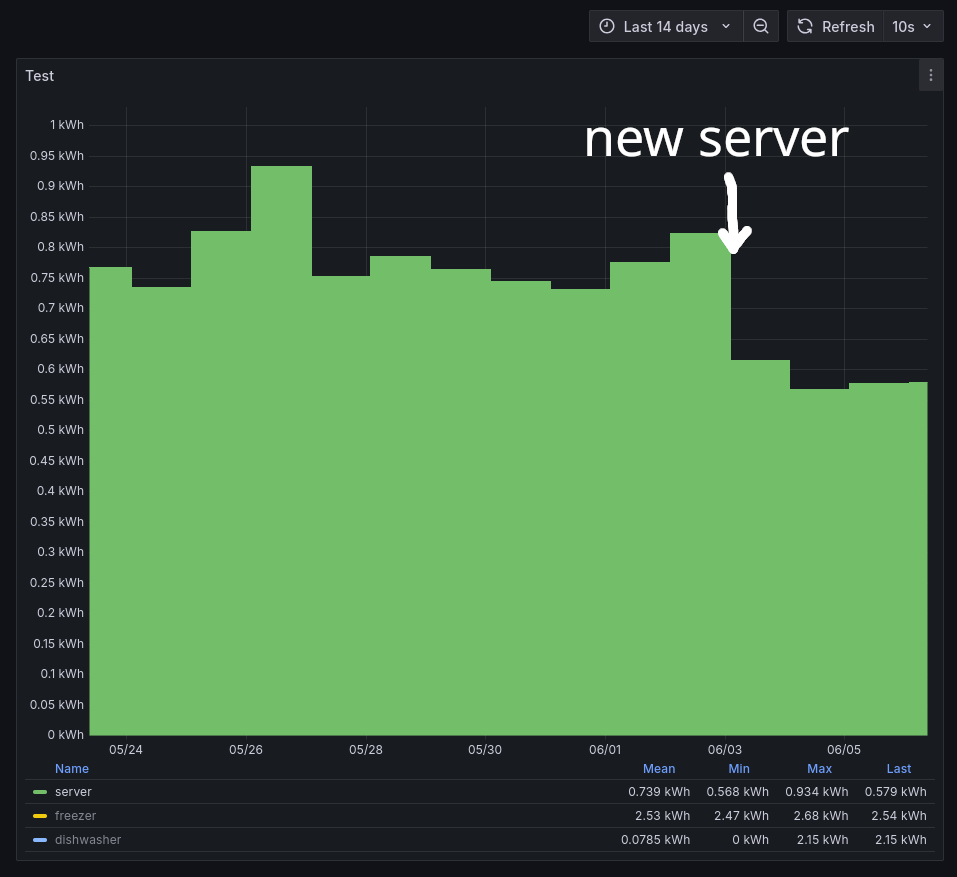
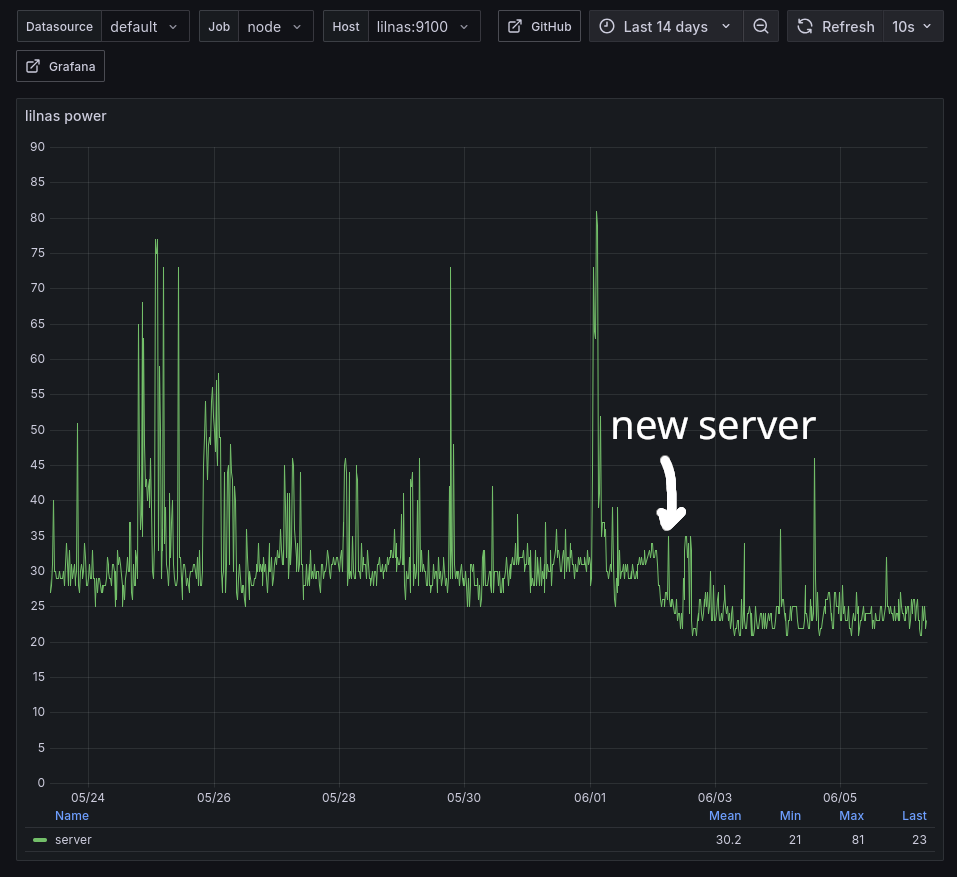
USB storage, are you crazy?
Yes. But hear me out.
Back in 2021, I wrote about USB storage being a very bad idea, especially on BTRFS.
I’ve learned a lot over the years, and BTRFS has received continuous improvements as well. In my ThinkPad T430 home server setup, I had two USB-connected SSD-s running in RAID0 for over half a year, and it was completely fine unless you accidentally bumped into the SSD-s.
USB-connected storage is fine under the right circumstances:
- the cables are not damaged
- the cables are not at a weird angle or twisted
- I actually had issues with this point, my very cool and nice cable management resulted in one disk having connectivity issues, which I fixed by relieving stress on the cables and routing them differently
- the connected PC does not have chronic overheating issues
- the whole setup is out of the reach of cats, dogs, children and clumsy sysadmin cosplayers
- the USB-SATA adapters pass through the device ID and S.M.A.R.T information to the host
- the device ID part especially is key to avoiding issues with various filesystems (especially ZFS) and storage pool setups
- the ICY BOX IB-223U3a-B is a good option that I have personally been very happy with, and it’s what I’m using in this server build
- a lot of adapters (mine included) don’t support running SSD TRIM commands to the drives, which might be a concern
- has not been an issue for over half a year with those ICY BOX adapters, but it’s something to keep in mind
- you are not using an SBC as the home server
- even a Raspberry Pi 4 can barely handle one USB-powered SSD
- not an issue if you use an externally powered drive, or an USB DAS
- even a Raspberry Pi 4 can barely handle one USB-powered SSD






After a full BTRFS scrub and a few days of running, it seems fine. Plus it looks sick as hell with the identical drives stacked on top. All that’s missing are labels specifying which drive is which, but I’m sure that I’ll get to that someday, hopefully before a drive failure happens.
In a way, this type of setup best represents what a novice home server enthusiast may end up with: a tiny, power-efficient PC with a bunch of affordable drives connected.
Less insane storage ideas for a tiny PC
There are alternative options for handling storage on a tiny 1 liter PC, but they have some downsides that I don’t want to be dealing with right now.
An USB DAS allows you to handle many drives with ease, but they are also damn expensive. If you pick wrong, you might also end up with one where the USB-SATA chip craps out under high load, which will momentarily drop all the drives, leaving you with a massive headache to deal with. Cheaper USB-SATA docks are more prone to this, but I cannot confirm or deny if more expensive options have the same issue. Running individual drives sidesteps this issue and moves any potential issues to the host USB controller level.
There is also a distinct lack of solutions that are designed around 2.5" drives only. Most of them are designed around massive and power-hungry 3.5" drives. I just want to run my 4 existing SATA SSD-s until they crap out completely.
An additional box that does stuff generally adds to the overall power consumption of the setup as well, which I am not a big fan of. Lowering the power consumption of the setup was the whole point!
I can’t rule out testing USB DAS solutions in the future as they do seem handy for adding storage to tiny PC-s and laptops with ease, but for now I prefer going the individually connected drives route, especially because I don’t feel like replacing my existing drives, they still have about 94% SSD health in them after 3-4 years of use, and new drives are expensive.
Or you could go full jank and use that one free NVMe slot in the tiny PC to add more SATA ports or break out to other devices, such as a PCIe HBA, and introduce a lot of clutter to the setup with an additional power supply, cables and drives.
Or use 3.5" external hard drives with separate power adapters. It’s what I actually tried out back in 2021, but I had some major annoyances with the noise.
Miscellaneous notes
Here are some notes on everything else that I’ve noticed about this machine.
The PC is quite efficient as demonstrated by the power consumption numbers, and as a result it runs very cool, idling around 30-35 °C in a ~22-24 °C environment. Under a heavy load, the CPU temperatures creep up to 65-70 °C, which is perfectly acceptable. The fan does come on at higher load and it’s definitely audible, but in my case it runs in a ventilated closet, so I don’t worry about that at all.
The CPU (Intel i5-6500T) is plenty fast for all sorts of home server workloads with its 4 CPU cores and clock speeds of 2.7-2.8 GHz under load.
The UEFI settings offered a few interesting options that I decided to change, the rest are set to default.
There is an option to enable an additional C-state for even better power savings.
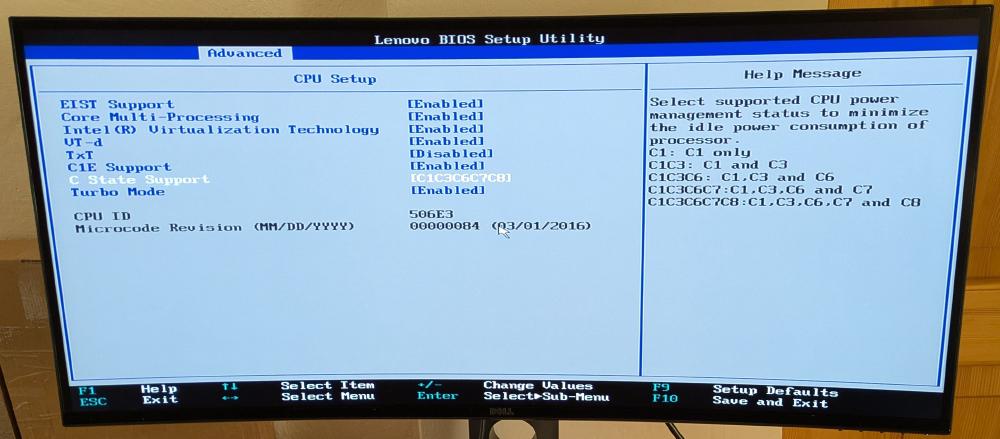
For home server workloads, it was nice to see the setting to allow you to boot the PC without a keyboard being attached, found under “Keyboardless operation” setting. I guess that in some corporate environments disconnected keyboards are such a common helpdesk issue that it necessitates having this option around.
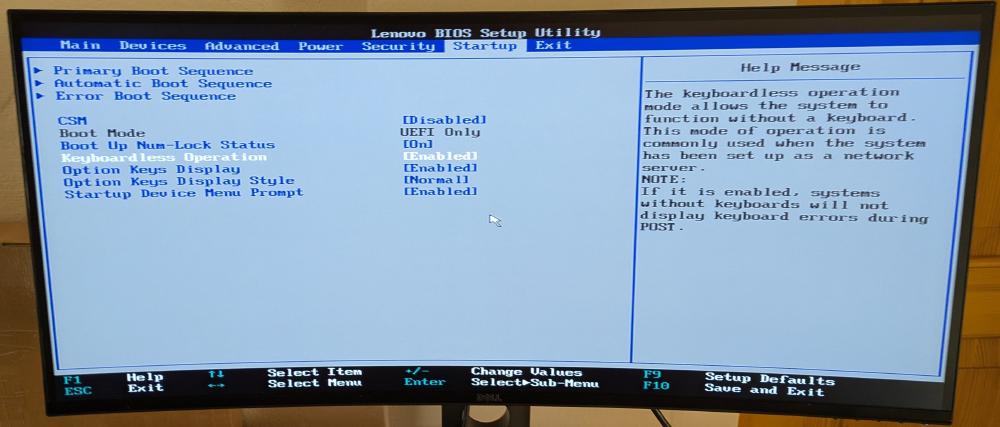
Closing thoughts
I just like these tiny PC boxes a lot. They are tiny, fast and have a very solid construction, which makes them feel very premium in your hands. They are also perfectly usable, extensible and can be an absolute bargain at the right price.
With solid power consumption figures that are only a few watts off of a Raspberry Pi 5, it might make more sense to get a TinyMiniMicro machine for your next home server. I’m definitely very happy with mine.
2025-06-08 update
The USB storage idea was a bit too insane. I saw sporadic errors on random drives, suggesting that there is an issue with the PC USB ports under long-term use. It wasn’t noticeable at all until I explicitly looked at the kernel logs, just to be safe. Good call on my part.
As a result, I have switched back to my trusty ThinkPad T430.
Some logs that demonstrate the issues, collected using journalctl -o short-precise -k -p 4:
Jun 08 01:33:32.318310 lilnas kernel: usb 2-5: cmd cmplt err -2
Jun 08 01:33:32.318603 lilnas kernel: usb 2-5: cmd cmplt err -2
Jun 08 01:33:32.320109 lilnas kernel: I/O error, dev sdd, sector 1825796880 op 0x0:(READ) flags 0x80700 >
Jun 08 01:33:32.320775 lilnas kernel: I/O error, dev sdd, sector 1825795856 op 0x0:(READ) flags 0x84700 >
Jun 08 01:33:32.321444 lilnas kernel: I/O error, dev sdd, sector 1825794832 op 0x0:(READ) flags 0x84700 >
Jun 08 01:33:32.322078 lilnas kernel: I/O error, dev sdd, sector 1825793808 op 0x0:(READ) flags 0x84700 >
Jun 08 01:33:32.322746 lilnas kernel: I/O error, dev sdd, sector 1825792784 op 0x0:(READ) flags 0x84700 >
Jun 08 01:33:32.323409 lilnas kernel: I/O error, dev sdd, sector 1825791760 op 0x0:(READ) flags 0x84700 >
Jun 08 01:33:32.324049 lilnas kernel: I/O error, dev sdd, sector 1825790736 op 0x0:(READ) flags 0x84700 >
Jun 08 01:33:32.324706 lilnas kernel: I/O error, dev sdd, sector 1825789712 op 0x0:(READ) flags 0x84700 >
Jun 08 01:33:32.324736 lilnas kernel: btrfs_repair_io_failure: 982 callbacks suppressed
Jun 08 01:41:38.201307 lilnas kernel: usb 2-5: cmd cmplt err -2
Jun 08 01:41:38.201614 lilnas kernel: usb 2-5: cmd cmplt err -2
Jun 08 01:41:38.201892 lilnas kernel: usb 2-5: cmd cmplt err -2
Jun 08 01:41:38.202158 lilnas kernel: usb 2-5: cmd cmplt err -2
Jun 08 01:41:38.202529 lilnas kernel: usb 2-5: cmd cmplt err -2
Jun 08 01:41:38.202814 lilnas kernel: usb 2-5: cmd cmplt err -2
Jun 08 08:33:15.572984 lilnas kernel: usb 2-4: cmd cmplt err -2
Subscribe to new posts via the RSS feed.
Not sure what RSS is, or how to get started? Check this guide!
You can reach me via e-mail or LinkedIn.
If you liked this post, consider sharing it!